3 Practical Ways to Strip EXIF Metadata & Protect Your Privacy
Every time you share an un-cleaned photo online, you might also be sharing your GPS coordinates, camera model—and the exact time you took it.
In this guide you’ll discover:
- What EXIF metadata contains & the risks
- Three bullet-proof removal methods for different skill levels
- A 1-click demo with SlimImg.tools that never uploads your images
1. What Is EXIF Metadata?
EXIF (Exchangeable Image File Format) is a chunk of text automatically written into JPG, PNG, and even WebP/AVIF files by your camera / phone. Typical fields:
| Category | Example |
|---|---|
| GPS | Latitude + Longitude (e.g. 37.7749, -122.4194) |
| Device | iPhone 15 Pro, Canon EOS R5 |
| Timestamp | 2025-05-14 18:03:21 |
| Camera settings | ISO 100, f/2.8, 1/250 s |
Why it matters: Stalkers and scrapers can piece together where you live, work, or vacation. Some social networks strip EXIF on upload—but many forums, CMSs, and blockchains keep it intact.
2. Method ① – One-Click Browser Clean-Up (SlimImg)
Best for: Everyday users, zero install
- Open https://slimimg.tools
- Drag & drop a photo → click Remove EXIF toggle
- Download instantly — all processing is 100 % client-side, nothing is sent to any server
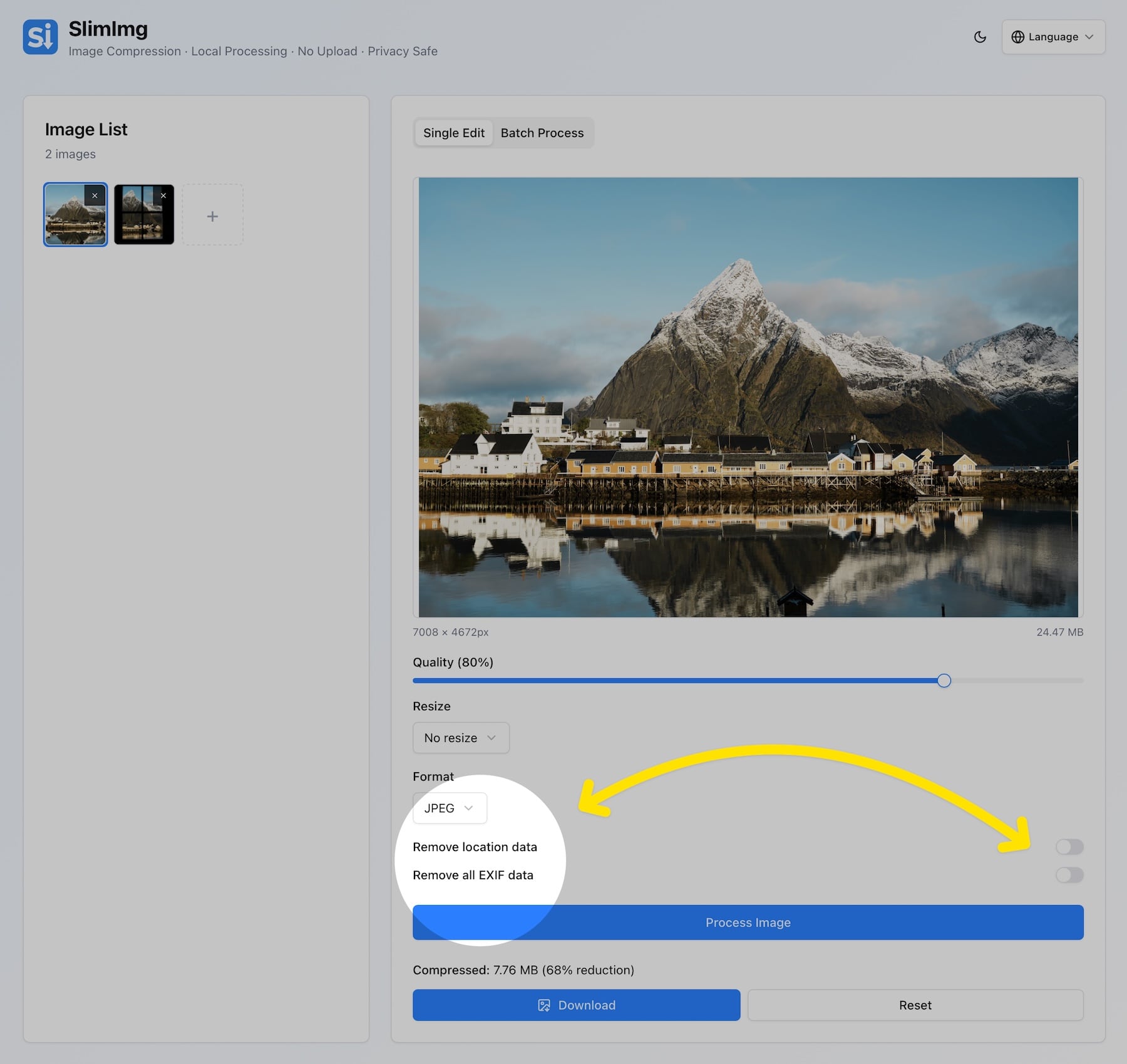
💡 tip
Need to batch-clean hundreds of photos? Switch to Bulk Mode and SlimImg will zip the cleaned files for you—still without uploading.
Pros
- Privacy-safe (runs in your browser’s memory)
- Works offline once loaded (PWA)
- Simultaneous compression + EXIF wipe
Cons
- Browser limits: 200 MB per single file on some devices
3. Method ② – Command-Line Power: exiftool
Best for: Developers, photographers with large folders
brew install exiftool # macOS
exiftool -all= *.jpg # wipes metadata in-place
# Keep a backup suffix
exiftool -all= -overwrite_original_in_place *.jpg
Pros
- Handles RAW formats (CR2/ARW/NEF)
- Scripting & automation friendly
Cons
- Requires terminal knowledge
- Easy to accidentally overwrite originals (always test on copies!)
4. Method ③ – Server-Side Auto-Scrub on Upload
Best for: Website owners, CMS admins
| Stack | Plugin / Middleware | How it works |
|---|---|---|
| WordPress | EWWW Image Optimizer → “Remove metadata” | Hooks into wp_handle_upload |
| Node.js / Express | sharp().withMetadata(false) |
Drops EXIF before saving |
| NGINX | ngx_image_filter |
Removes profiles during resize |
By cleaning at the edge you ensure every user-generated file is sanitized, even if the uploader forgets.
5. Quick Risk-Check Checklist ✅
- Does your CMS keep original files publicly accessible?
- Do you share photos via email attachments?
- Do collaborators embed screenshots in PDFs (EXIF survives)?
- Do marketing images reveal office GPS in
Locationtag?
If you ticked any box, schedule an EXIF-scrub workflow now.
6. FAQ
No. Search engines rank images by surrounding text, ALT tags, and filenames—not camera metadata.
SlimImg is 100 % front-end; the JavaScript runs locally, and files never touch a remote server.
7. Key Takeaways
- EXIF leaks real-world data.
- SlimImg offers the simplest privacy-safe clean-up—drag, toggle, download.
- Advanced users can script with
exiftoolor enforce scrubbing on upload.
Ready to wipe your first photo? Try SlimImg now → Remove EXIF & Compress